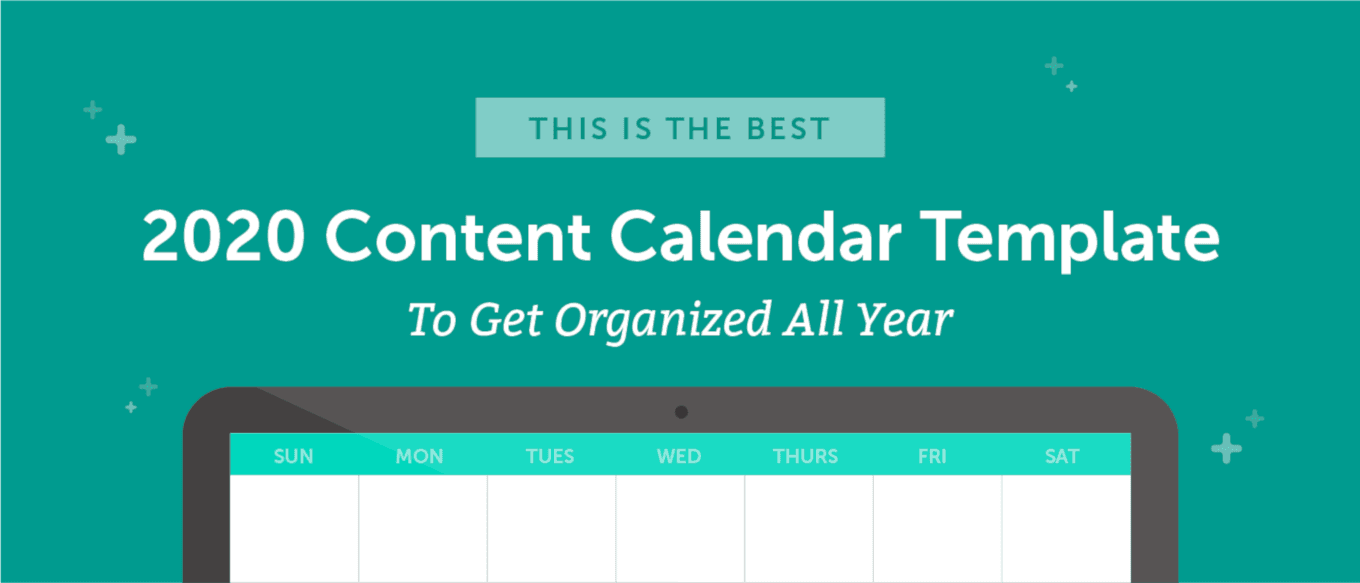 Here at CoSchedule, we follow the philosophy of planning your work, then working your plan.
And for content creators, there’s no better organizational hub than a well-planned content calendar.
When your entire strategy is planned out on one calendar, it’s easier to keep organized, focus on deadlines, and be more productive.
Now that we're deep into 2020 marketing planning season, you’re thinking about your strategy for the new year.
In fact, we’d be willing to bet at least one of these describes your current situation:
Here at CoSchedule, we follow the philosophy of planning your work, then working your plan.
And for content creators, there’s no better organizational hub than a well-planned content calendar.
When your entire strategy is planned out on one calendar, it’s easier to keep organized, focus on deadlines, and be more productive.
Now that we're deep into 2020 marketing planning season, you’re thinking about your strategy for the new year.
In fact, we’d be willing to bet at least one of these describes your current situation:
- You're starting to plan out your content marketing strategy for the new year. Working ahead is working smart.
- You’ve made the resolution to get more organized. You'll thank yourself for that decision later.
- Or, maybe you’re flying by the seat of your pants, wishing you had a tool that could corral your content. If so, you've come to the right place.
Download Your Free 2020 Content Calendar Template + Bonus Resources
Build your entire content calendar and schedule everything at the best times with these templates and guides:- 2020 Content Calendar Template to map out your content all year long.
- Printable Paper Content Calendar Template if you want to go old-school.
- Social Media Editorial Calendar Template if social media marketing is your sole focus.
Table of Contents
What Is A Content Calendar?
There are a lot of different types of marketing calendars out there. You might see them called a "blog calendar," or a "social media calendar," or an "editorial calendar." Their basic purpose is the same no matter what they're called, though. For the purposes of this post, here is the definition we'll work with:A content calendar can be anything used to plan, schedule, and organize content and other marketing projects.Here are three common types of content calendar:
- Printed calendars. This is the old-school hardcopy solution.
- Spreadsheets. Excel and Google Sheets can be cost-effective tools for building marketing calendars.
- Apps. This includes premium tools like CoSchedule.
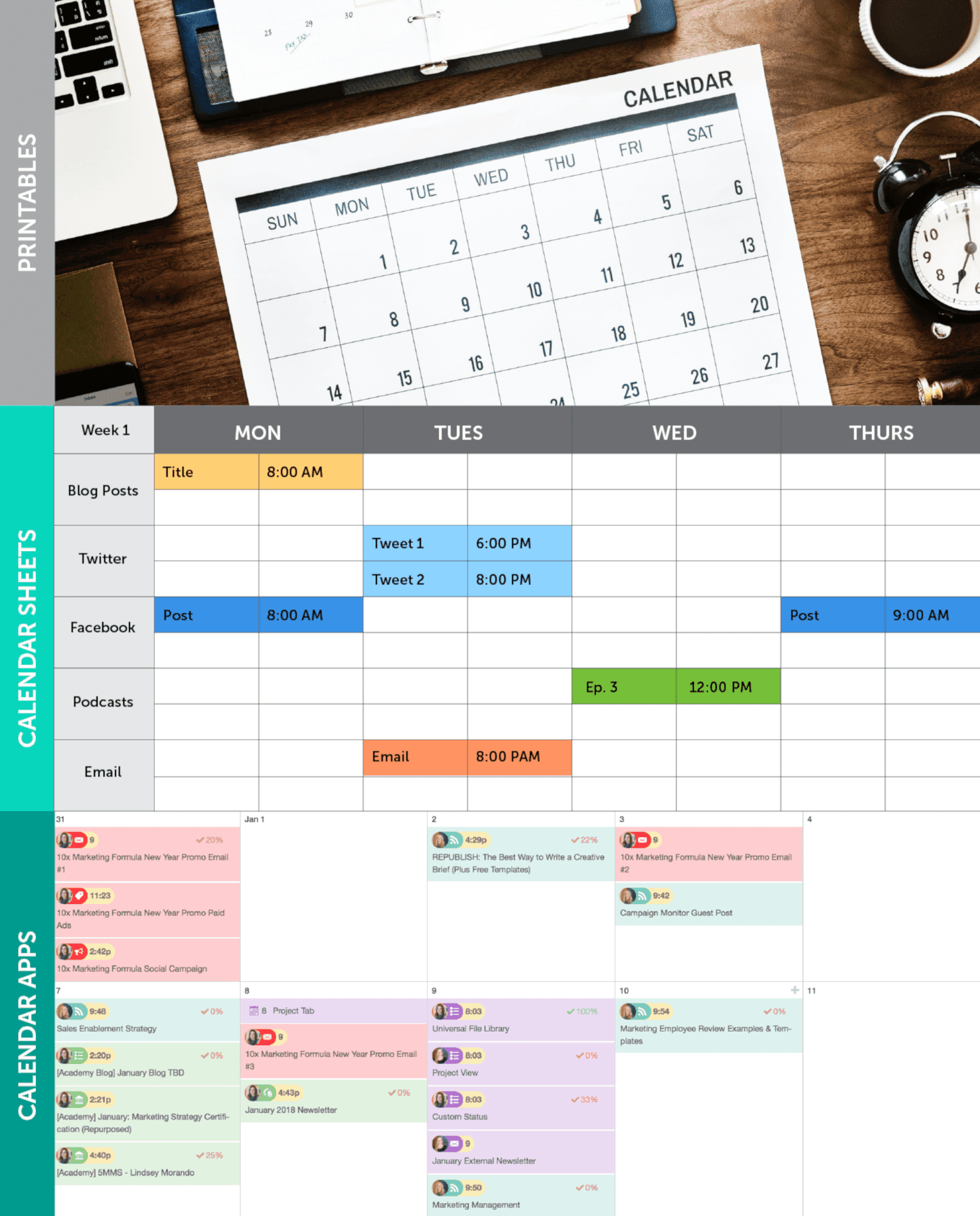 Back to the Top
Back to the Top
Can You Show Me an Example of a Content Calendar?
We certainly can! In fact, we'll do you one better: we'll show you a CoSchedule calendar. Here's a quick glimpse: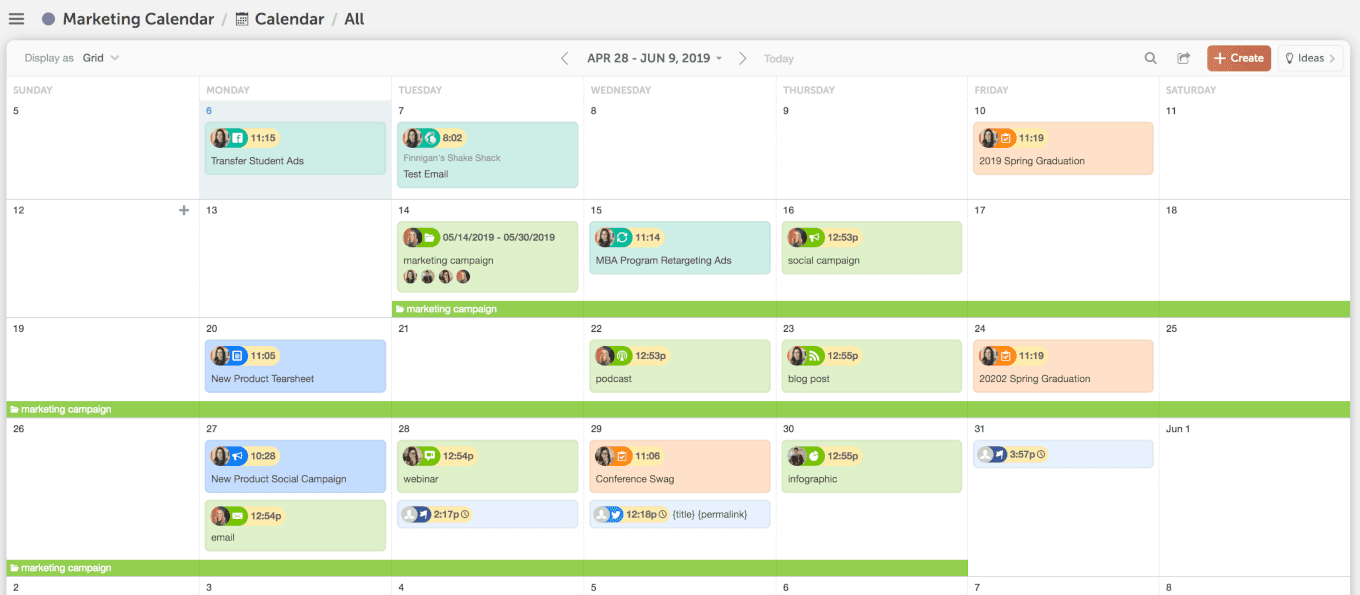 Here, you'll notice several things:
Here, you'll notice several things:
- Color-coding. Every type of content and project can have a consistent color. Blog posts, email newsletters, webinars, social media campaigns, and podcast episodes each have a corresponding color.
- Marketing Campaigns. The color bands at the bottom indicate Marketing Campaigns. This is a feature in CoSchedule that allows you to place multiple related parts of a project or campaign into one folder. Clicking one of these will create a filtered view showing only the items associated with that project.
- Filters. These can be used to filter content on the calendar by type, team member, tag, color label, and more.
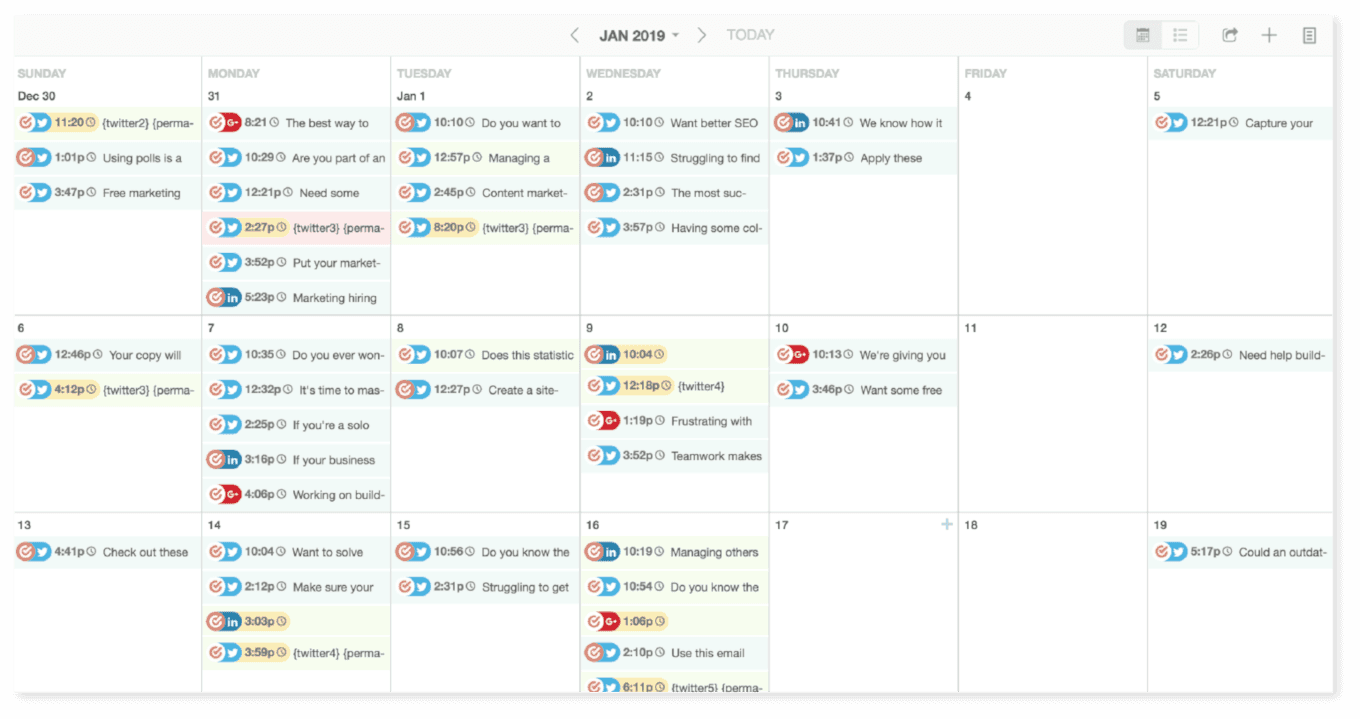 Even if you're using a spreadsheet for your calendar, you can replicate some (but not all) of all this functionality (like color-coding).
Even if you're using a spreadsheet for your calendar, you can replicate some (but not all) of all this functionality (like color-coding).
Why Should I Use A Content Calendar?
The easiest answer is because “winging it” doesn’t work. If you don’t have a plan, you’ll end up wasting time you could be spending being productive. That much is nearly guaranteed. And if you don't keep organized, you'll be less likely to succeed. Using a calendar makes it easier to plan out what you’ll be doing in the future. That could mean a week, a month, or however far ahead you’d like to plan. You could even plan your content marketing efforts for an entire year (like we'll show you in this post). Once you get your calendar built out, you’ll be able to:- Hit deadlines more easily and hold yourself accountable for getting stuff done.
- See everything you’re working on in one place. Blog posts, social messages, events, email newsletters, podcasts, videos—whatever you’re busy creating.
- Think strategically about the content you’ll create. For example, instead of scrambling at the last minute to create content around a major holiday, you can plan for it ahead of time.
Recommended Reading: The 1-Day Marketing Planning Process to Organize Your Next 6 Months
Back to the Top
How to Plan Your 2020 Content Marketing With A Content Calendar
Now, let’s get into the nuts and bolts of content calendar planning. To begin planning your editorial calendar, start with at least two week's worth of content. If you want to leverage your calendar to its fullest though, you'll plan out as far ahead as you reasonably can. That means allocating space for holidays, seasonal events, and other calendar items you know are going to crop up eventually.Start With Your What, When, Where, and Why
Before we get too much further, figure out which content channels and types you’re currently creating, and plan on creating this year. This could include:- A blog or regularly updated website content. This is likely the bread and butter behind your content marketing strategy.
- Social media. Determine which networks you'll use to promote your content.
- Email. According to Campaign Monitor, it's 40 times more effective than social media for customer acquisition.
- Podcasts. Don't know how to start one? We'll show you.
- Video. Video marketing is growing in importance, and you can use your calendar to plan every shoot.
- Print magazines, brochures, or newsletters. The print world is changing, but it's not going away anytime soon.
- Anything else you're working on. If its a marketing project, you can organize it on a calendar.
Recommended Reading: 113 Content Types to Organize With Your Marketing Calendar
How To Use Your New Content Marketing Calendar Template
The template we've included in this post is meant to make yearly content marketing planning easy. Let's walk through how this spreadsheet is formatted before you begin. There are 12 tabs at the bottom (one for each month): Each day for each month is also fully mapped out throughout the year:
Each day for each month is also fully mapped out throughout the year:
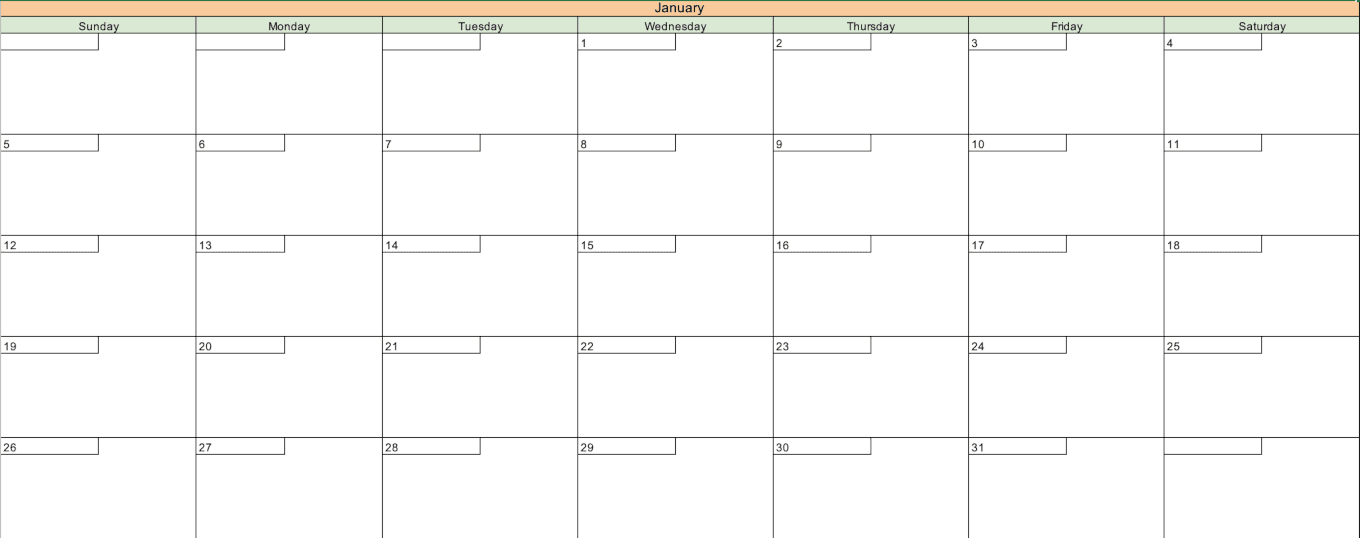 To edit your calendar and fill in content, simply click a day and type. It's as simple as that.
To edit your calendar and fill in content, simply click a day and type. It's as simple as that.
Recommended Reading: 86 Free Marketing Templates to Make Your Life Easier
How to Add Content to Your Calendar Template
Tools are only as good as your ability to use them. Content calendars are no exception. Once you have your calendar on hand, the next step is to fill it with content. But … what content, exactly? The answer: any content you'll create. We could even extend this to include other types of marketing projects, too. That could mean events you're planning or other important dates for your business. Let’s start by adding a piece of content: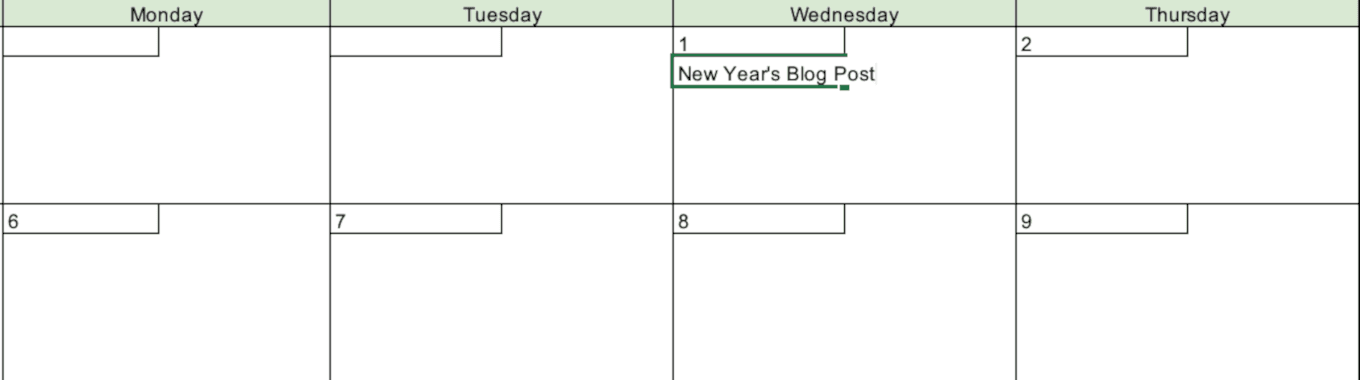 Next, scroll down to your project checklist and fill in deadline, project, owner, and status of the piece of content you just added:
Next, scroll down to your project checklist and fill in deadline, project, owner, and status of the piece of content you just added:
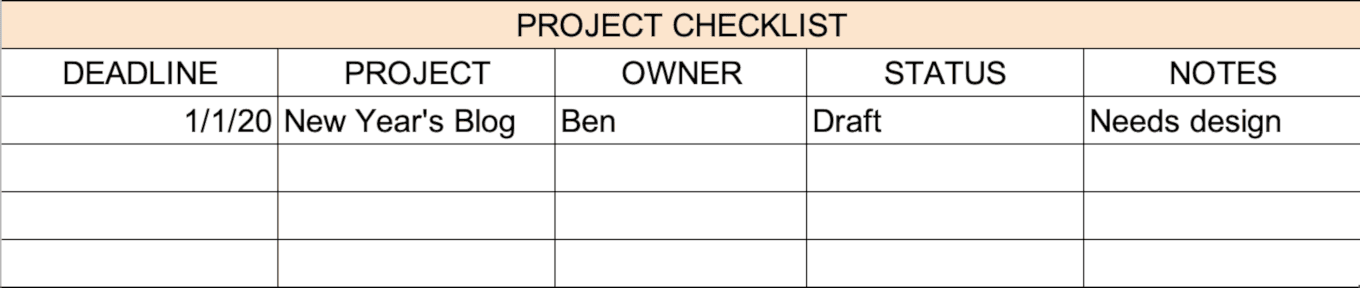 Make it easier on your team to identify what's what by adding in color codes for projects and teams and change the text color to reflect what projects belong where:
Make it easier on your team to identify what's what by adding in color codes for projects and teams and change the text color to reflect what projects belong where:
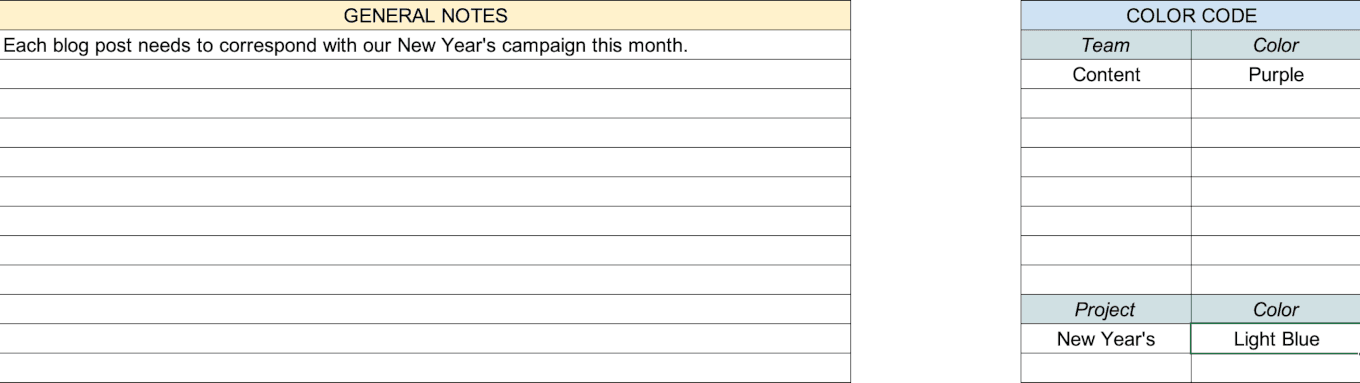 Change the color of the content text to reflect the team or project in the key:
Change the color of the content text to reflect the team or project in the key:
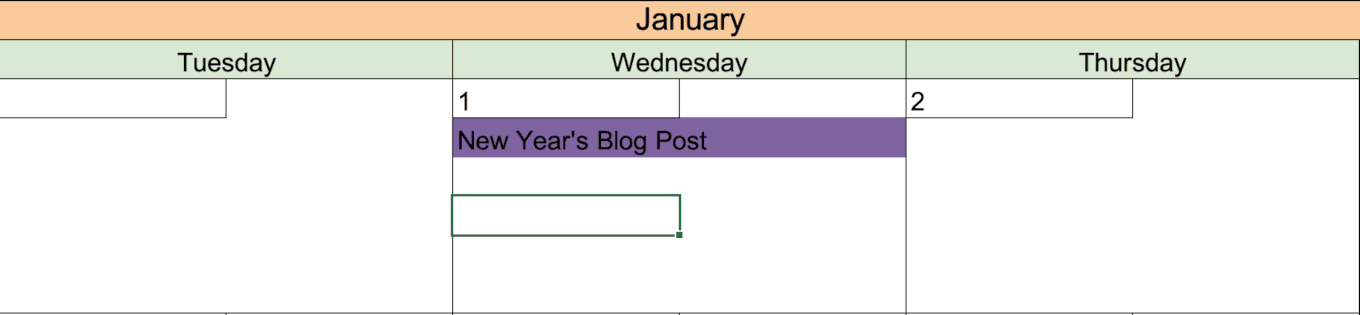 Feel free to include anything you’re working on.
Feel free to include anything you’re working on.
Recommended Reading: Live Demo: A Crash Course In Your New Content Calendar
How to Keep Your Content Calendar Full All Year Long
This is where the real work starts. Before you can fill your calendar, you’ll need ideas to plan around. You’ll need a lot of ideas, and you’ll need them fast, too. That’s where our simple brainstorming process comes in. https://www.youtube.com/watch?v=DHJJgZRtI4g Here’s how it works in three parts:- Spend ten minutes writing down every idea that pops into your head. Don't worry if they're good or not just yet. What's important is getting your ideas down on paper.
- Spend another ten minutes scoring those ideas on a three-point scale. 3’s are great ideas, 2’s need more refinement, and 1’s are duds. You’ll likely end up with more 1’s and 2’s than 3’s, but that’s okay.
- Spend ten more minutes choosing which of your 3’s you’ll create or implement. These are the best of your best ideas.
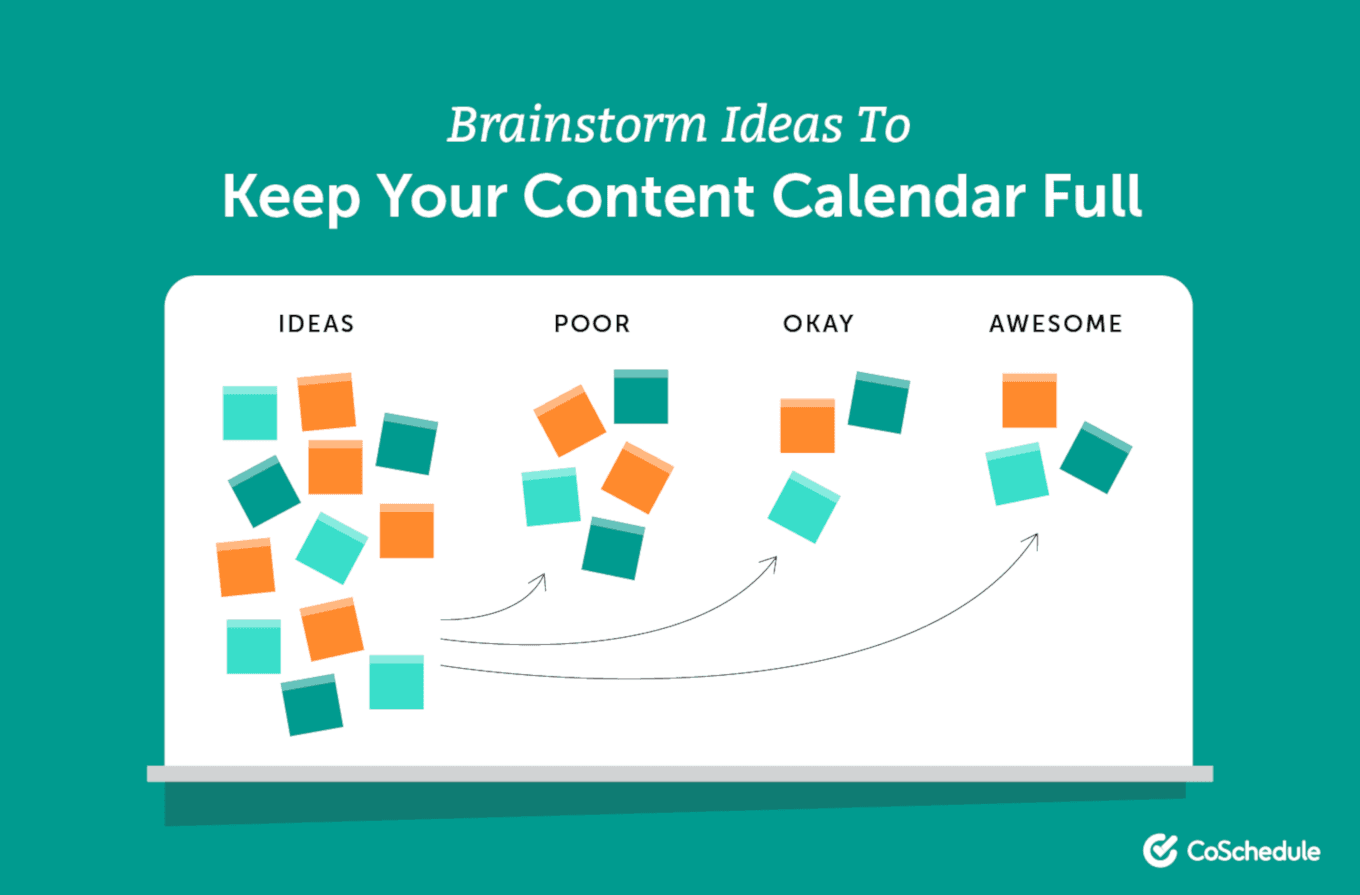
Creating Content Themes
Since we’re talking about year-long planning here, it makes sense to discuss seasonal content. If you know you’ll have particular holidays, sales events, or other times of year requiring special promotion, plan that out on your calendar. Start by breaking down these kinds of events into categories. These could include:- Holidays. Are there any holidays that are relevant to your business?
- Peak buying seasons for customers. Are certain times of year better for your business than others?
- Times of year that have particular importance in your industry. This could include events that have an impact on your business.
- National Days. National days are a great way to mix up your usual content.
Recommended Reading: How to Create a Bank of Content (and Plan Ahead) With Janna Maron from Smart Passive Income
Implement a Consistent Color-Coding Scheme
A color-coding scheme can help quickly identify content on your calendar. You can color-code your calendar any way you’d like. However, a successful scheme should incorporate the following elements:- It should be agreed upon by everyone who will be using the calendar. Everyone should know which colors refer to which types of content.
- It should be consistent. If you decide Twitter messages are always highlighted in green and your graphic designer’s tasks are always in blue, it’s important to keep that straight. Otherwise, you can run into confusion and missed deadlines.
- It should be simple. Try to use only as many different colors as you need.
- By campaign. If you’re creating campaigns that span multiple channels, then color-coding each piece of that campaign can make it easier to see when each piece will be publishing.
- By theme. Similar to color-coding by campaign, if you’re creating content across channels around a theme, it can be helpful to see each piece that belongs to that theme at a quick glance.
- By team member. If certain team members have content or tasks they’re responsible for; this can help them see everything they need to get done, and when.
- By channel. If you’d prefer, you can also color-code content based on channel (ex: all Facebook posts in blue, all YouTube videos in red, all blog posts in orange, etc.).
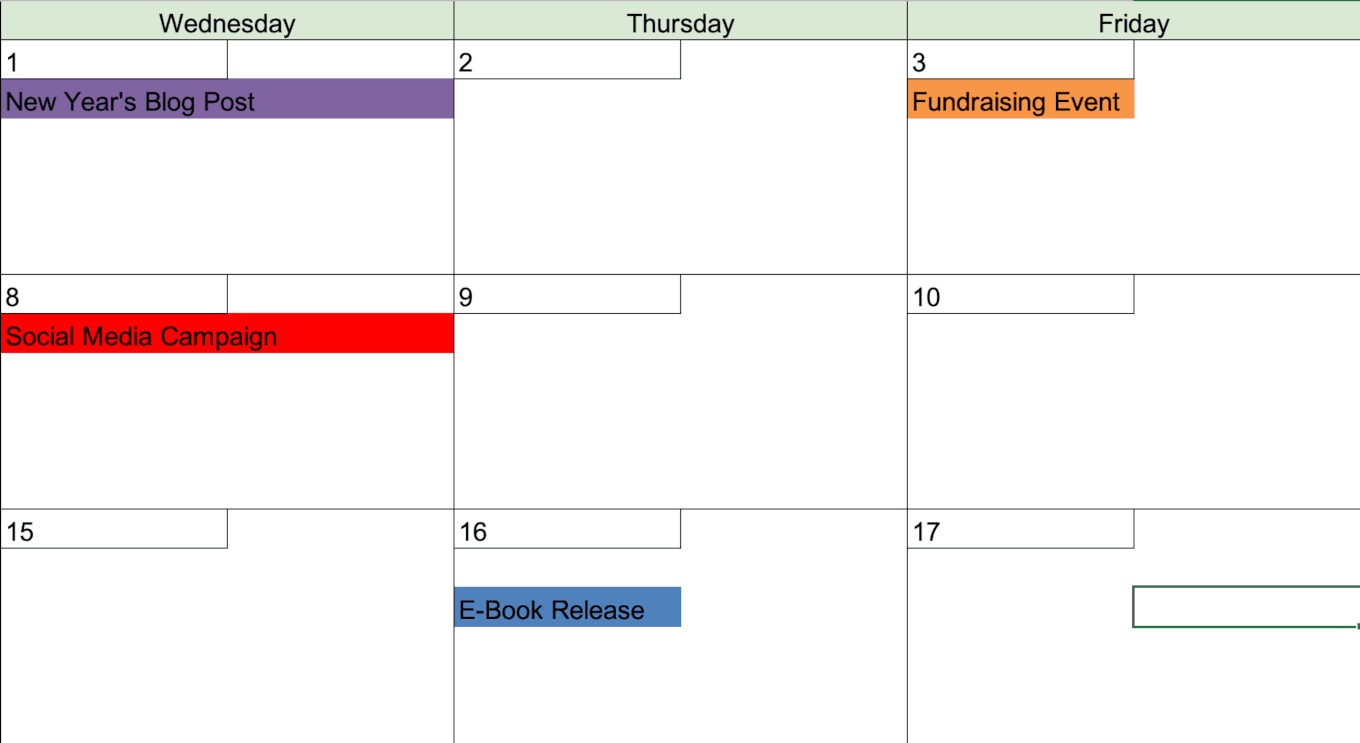
Do This With CoSchedule: CoSchedule has built-in color coding functionality, called Custom Color Labels, to keep your scheme consistent.
Back to the Top
Optimizing Content Scheduling on Your Calendar
First, decide what types of content you'll create and schedule on your calendar. This might include:- Blog posts.
- Email newsletters.
- Social media campaigns.
Blog Posts

Recommended Reading: When is the Best Time to Publish Blog Posts?
How Often to Post on Social Media
While this data has been around awhile, these recommendations on posting volume remain useful as starting points (minus Google+, which has been sent to the Google graveyard):
Recommended Reading: How Often to Post on Social Media According to 14 Studies
Best Times to Send Email Newsletters
Here's what the research says about the best days to send email newsletters: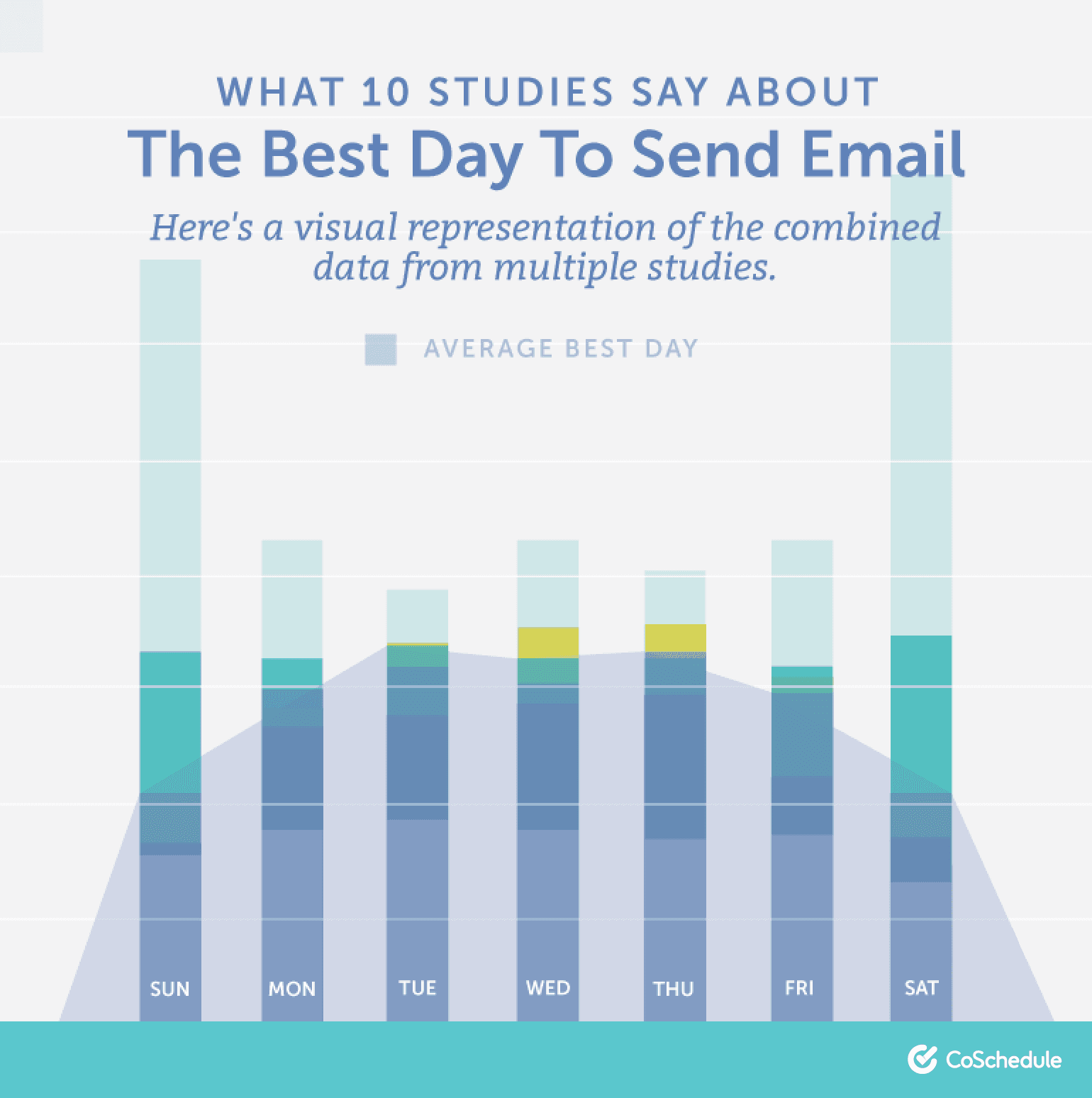 And here are the best times of day too:
And here are the best times of day too:
Recommended Reading: What 10 Studies Say About the Best Time to Send Email
Determine Who Will Manage Your Calendar
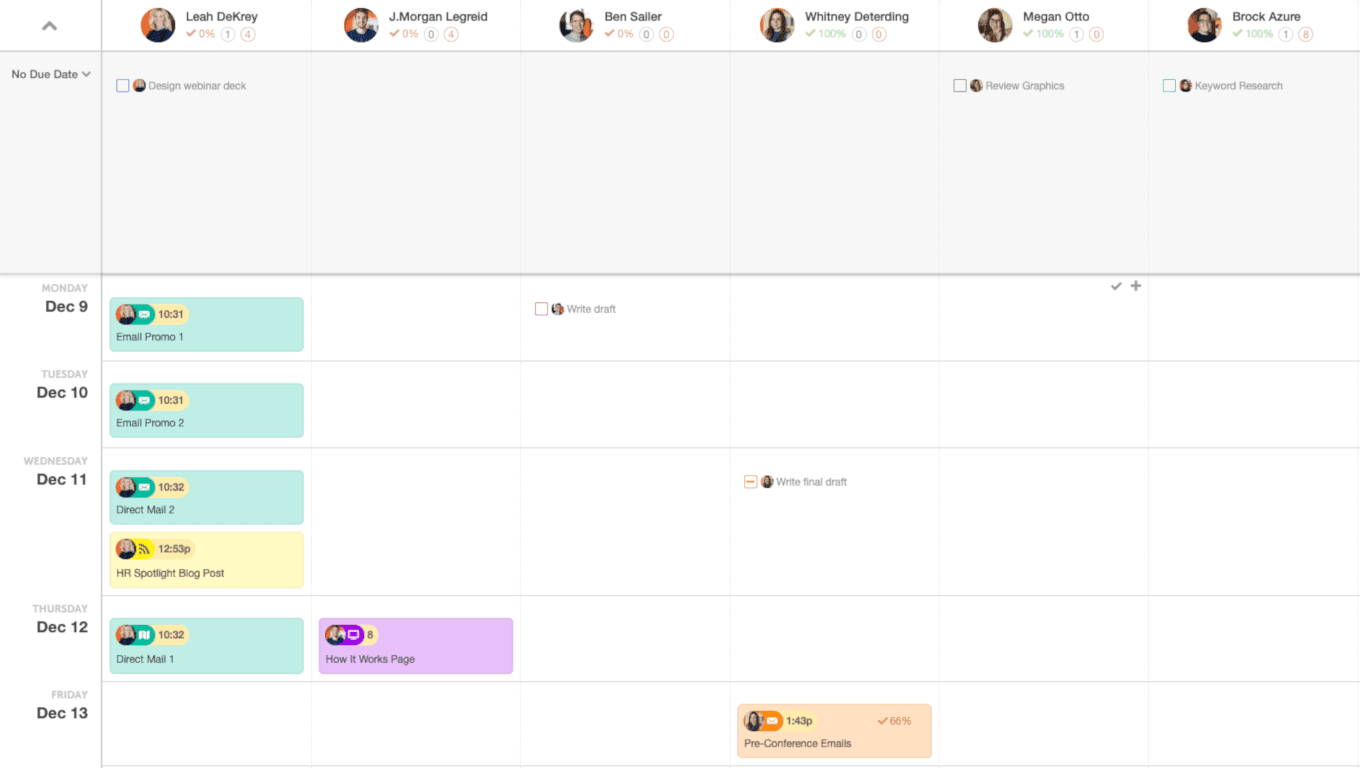 If you’re working on a team, it’s helpful to have one person be in charge of project managing the calendar. Of course, you can have team members add their own stuff, and make them responsible for hitting their deadlines. However, having one person keeping an eye on everything can be helpful.
Your calendar owner should be responsible for the following:
If you’re working on a team, it’s helpful to have one person be in charge of project managing the calendar. Of course, you can have team members add their own stuff, and make them responsible for hitting their deadlines. However, having one person keeping an eye on everything can be helpful.
Your calendar owner should be responsible for the following:
- Giving team members a nudge if their projects are nearing a deadline.
- Ensuring the timing and planning of content and marketing initiatives makes sense. your marketing goalsYour calendar should be your single version of truth. If it's on your calendar, it should be an actual project that you're really going to create, and it should be tied to.
- Throwing a red flag if something looks off. If something doesn't look right, it's this person's job to call it out.
How Does CoSchedule Make Marketing Project Management Easier?
You now know everything you need to build a content calendar and keep your marketing plans organized for the entire year. Best of all, getting started isn’t going to take a ton of time, and the benefits will pay off all the way through 2020. If you’re ready to move beyond paper and spreadsheets, CoSchedule is the next step forward managing all your marketing projects, tasks, and campaigns. Let's look at how it helps marketing teams get organized, save time, and manage all their marketing with CoSchedule.Connect Your WordPress Blog to Schedule Every Post Automatically
CoSchedule integrates seamlessly with one or multiple WordPress blogs to automate your publishing. To get started using the WordPress integration, go to your CoSchedule calendar and select Integrations from your settings menu (it's there on the bottom-right):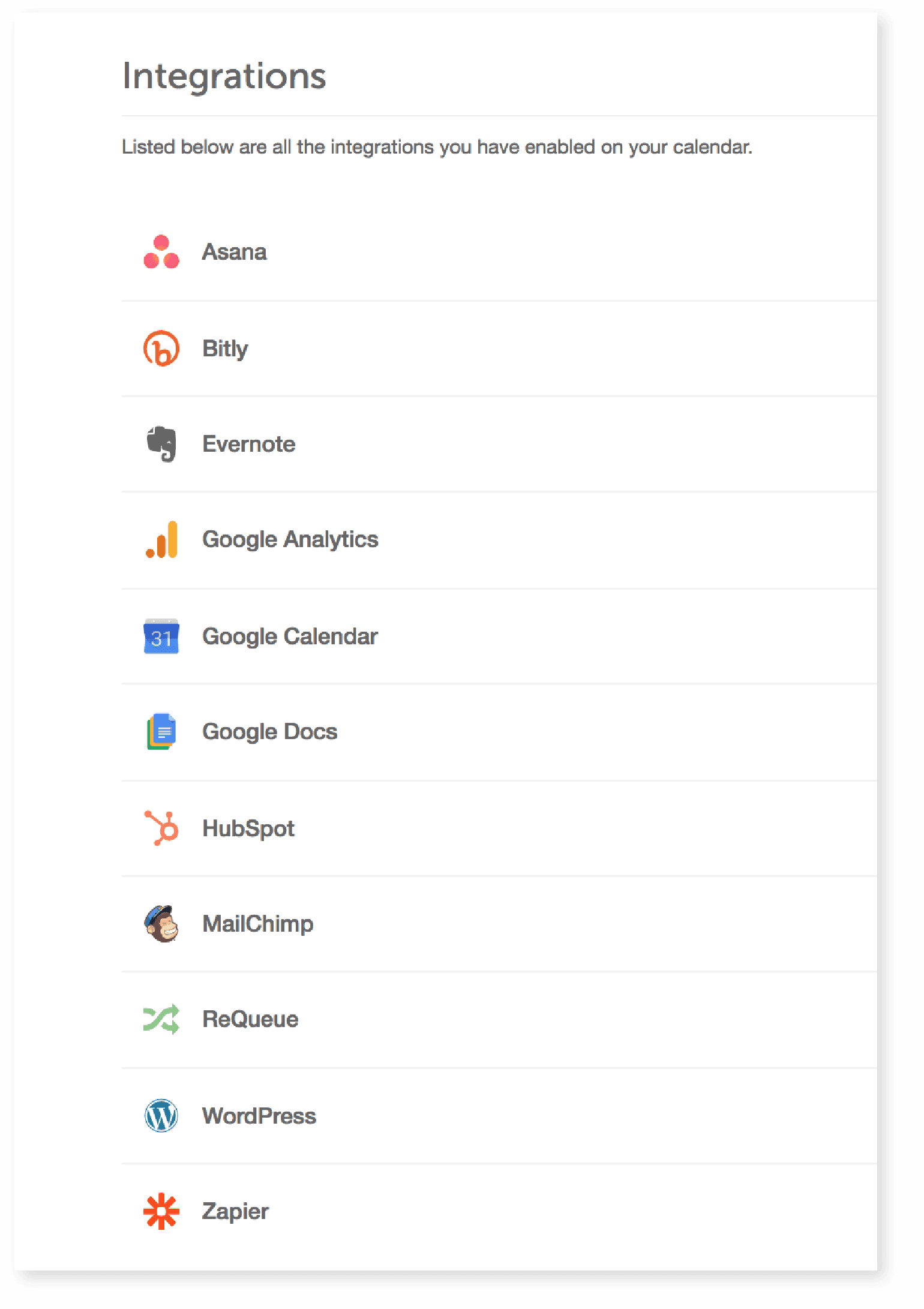 Click Enable:
Click Enable:
 Select Set up WordPress, and you'll come to an instructions screen that will show you how to connect your WordPress blog into CoSchedule:
Select Set up WordPress, and you'll come to an instructions screen that will show you how to connect your WordPress blog into CoSchedule:
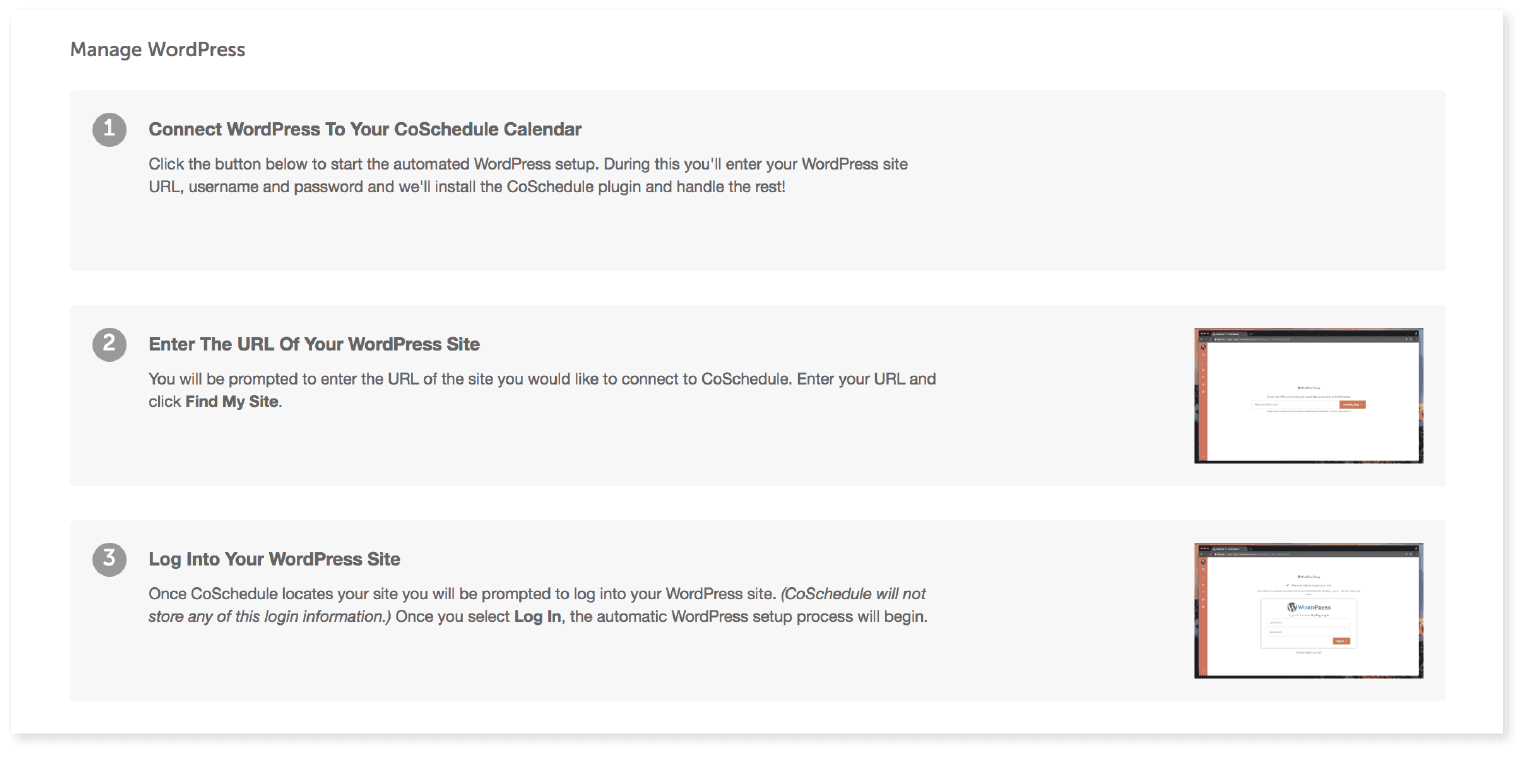 Once you're set up, creating blog posts is easy. Just select a day on your CoSchedule calendar and click + Blog Post:
Once you're set up, creating blog posts is easy. Just select a day on your CoSchedule calendar and click + Blog Post:
 From here, you have a few options:
From here, you have a few options:
- Create a new WordPress post. Clicking the WordPress option will create a new post on your calendar.
- Using the built-in text editor. You can also write posts inside CoSchedule using the text editor. These can then be exported as HTML or converted directly into WordPress posts.
- Upload a Microsoft Word file. If you like to write posts in Word, you can upload them to CoSchedule and convert them to WordPress posts.
- Attach a Google Doc. You can also attach files from Google Docs and convert them into WordPress posts.
 No matter how you prefer to write, CoSchedule is designed to support your workflow.
[Tweet "No matter how you prefer to write, CoSchedule is designed to support your workflow."]
No matter how you prefer to write, CoSchedule is designed to support your workflow.
[Tweet "No matter how you prefer to write, CoSchedule is designed to support your workflow."]
Move and Manage Content With CoSchedule's Intuitive Calendar Interface
Once you've created a new content item, it'll appear on your CoSchedule calendar. CoSchedule’s intuitive drag-and-drop interface makes it easy to see all your content in one place, move things around wherever you need, and save time planning your work. When you move a project, all the associated tasks automatically get reassigned, too.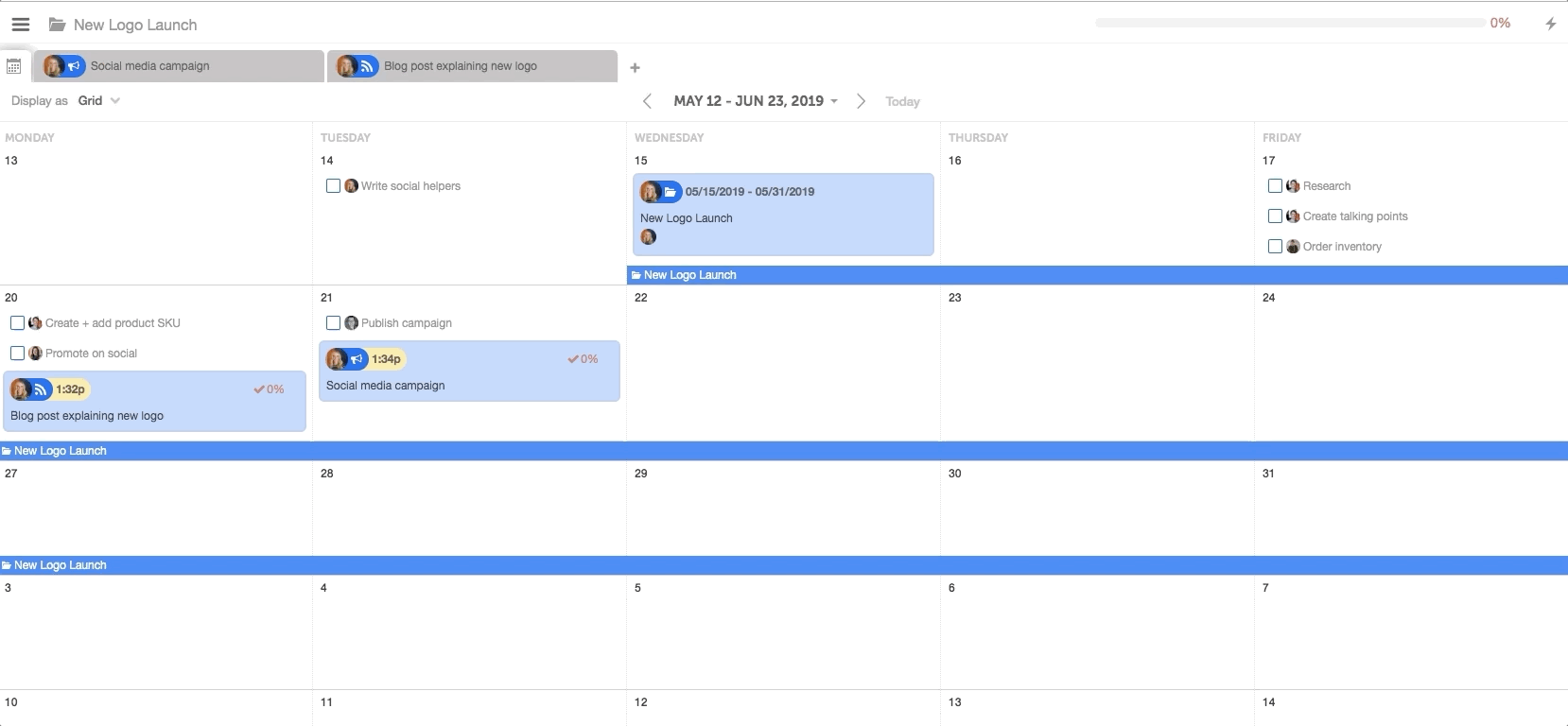 Plus, with built-in email notifications, you’ll always be alert when things are due.
Plus, with built-in email notifications, you’ll always be alert when things are due.
Collaborate and Communicate Better Across All Areas
There are a few features in CoSchedule that allow you to collaborate and communicate better with your marketing team and other departments within your organization.Read-only Views
With read-only views, you can easily share your calendar and what your marketing team has planned without adding new users or risk someone moving due dates or messing with tasks. You can create a custom read-only link that updates in real-time as you make changes to your project. OR you can download a PDF version of your project to share with stakeholders.
OR you can download a PDF version of your project to share with stakeholders.

Organize Every Marketing Project in With a Single Version of Truth
What if you have a campaign that spans multiple projects or pieces of content? That's when it's time to start using Marketing Campaigns in CoSchedule. To use Marketing Campaigns, go to your CoSchedule calendar and select + > Marketing Campaign: Title your project, assign a start and end date and color label:
Title your project, assign a start and end date and color label:
 Then, add a start and end date:
Then, add a start and end date:
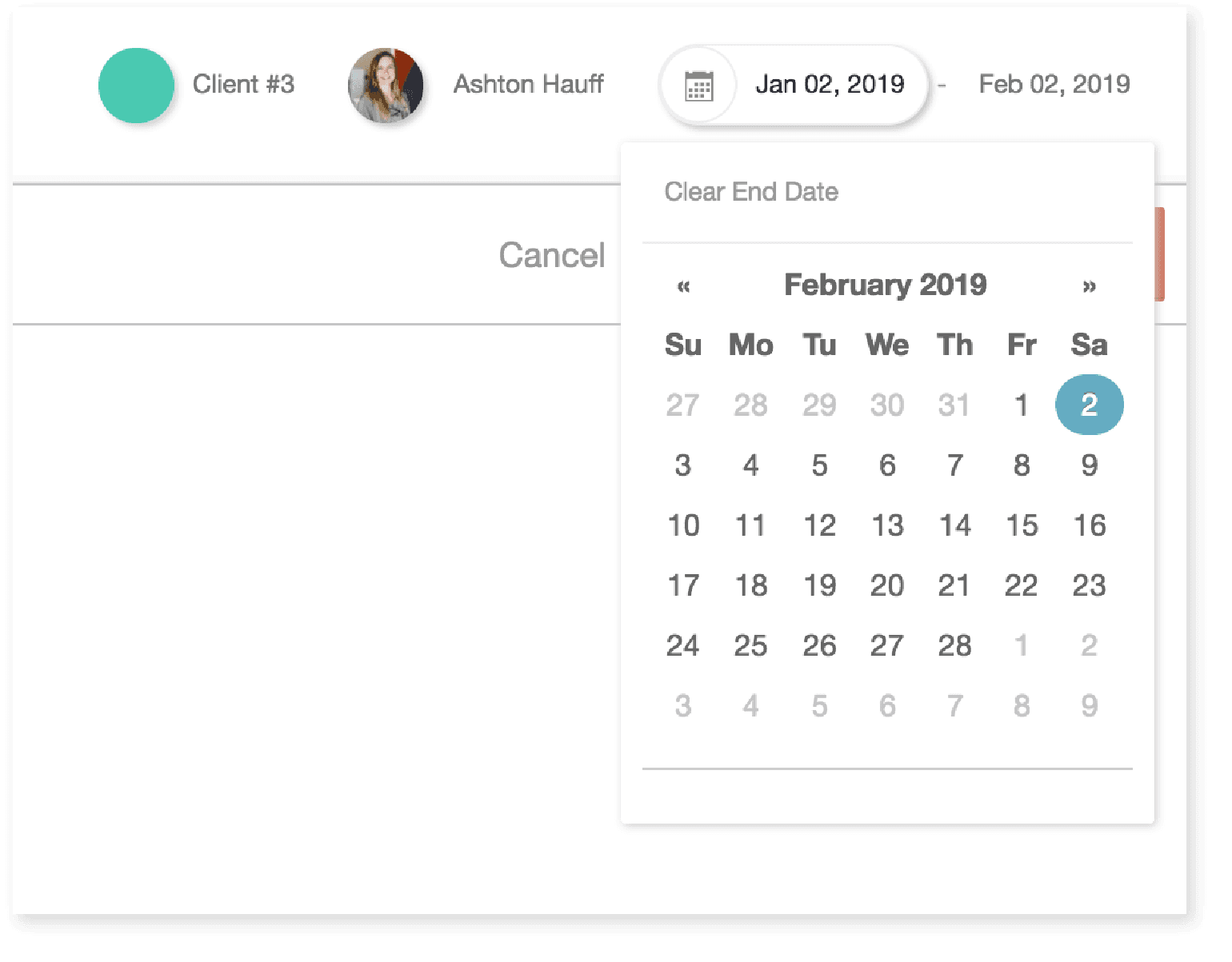 Now, you'll see all the dates your project spans as a color bar across your calendar:
Now, you'll see all the dates your project spans as a color bar across your calendar:
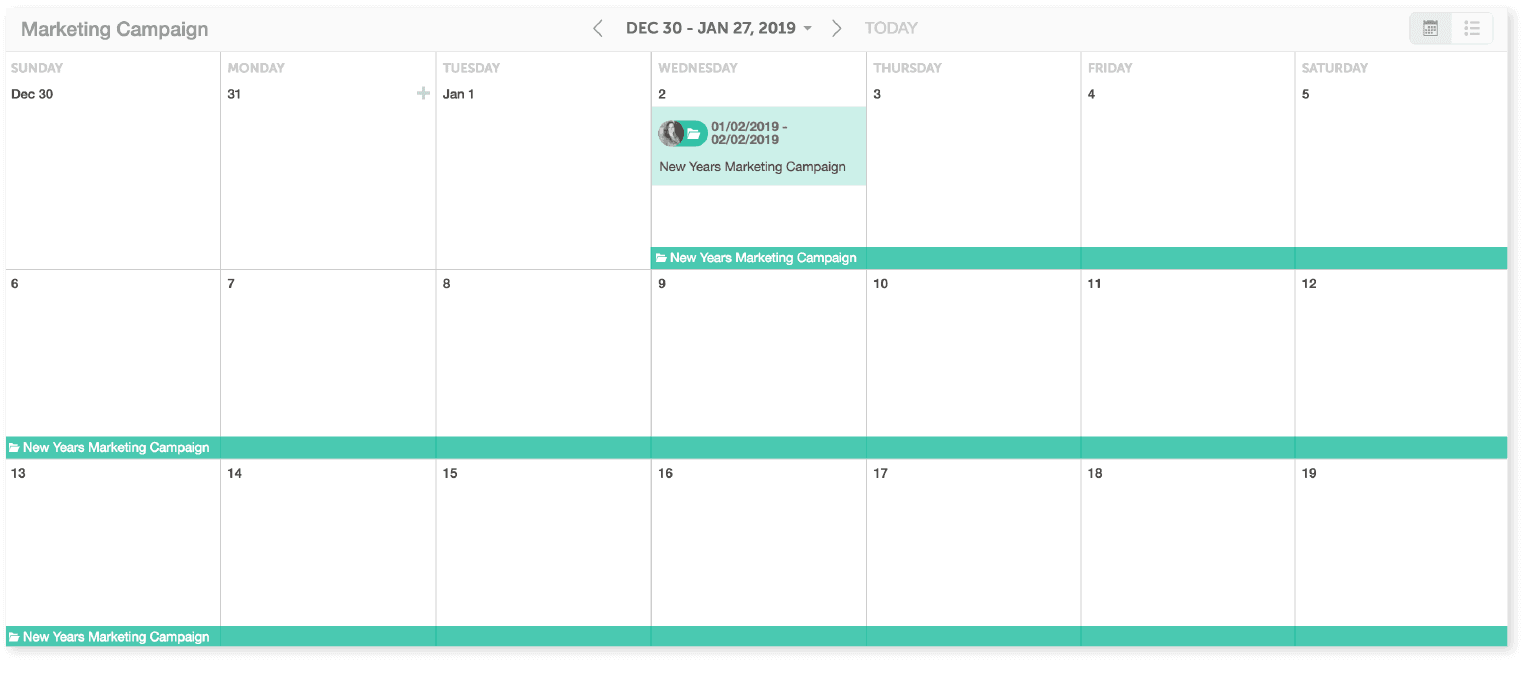 Add each piece of content included in your project:
Add each piece of content included in your project:
 Continue until you've added every piece of your marketing project. They'll all be easily accessible on your calendar in one unified folder.
Continue until you've added every piece of your marketing project. They'll all be easily accessible on your calendar in one unified folder.
Schedule All Your Social Media Promotion in One Place
Once you've created a piece of content, you'll want to promote it on social media. CoSchedule makes this easy by integrating with:- Tumblr
Set Up Social Promo With Best Time Scheduling
Plus, you can save even more time scheduling your social promotion. With Best Time Scheduling, you can create social media messages directly in CoSchedule, and let our tool schedule them to publish at optimal times. No more guesswork.
Recommended Reading: What is the Best Social Media Scheduling Tool on the Market?
Reshare Your Top-Performing Posts With ReQueue
When you’ve created something really great, you’ll probably want to share it on social media more than once. ReQueue allows you to easily create content categories, add social messages, and then reshare them automatically in the future.
Recommended Reading: Master Your Mix With Multiple ReQueue Groups
Make 2020 Your Marketing Team's Most Organized Year Yet With CoSchedule
Ready to try CoSchedule? Start with your free 14-day trial. You’ll get to test all our features yourself to see if it’s the right content calendar platform for you. Regardless of which tool you choose though, we hope this is the year you get more organized and produce better work than ever. Now go out there and do better marketing with your new content calendar.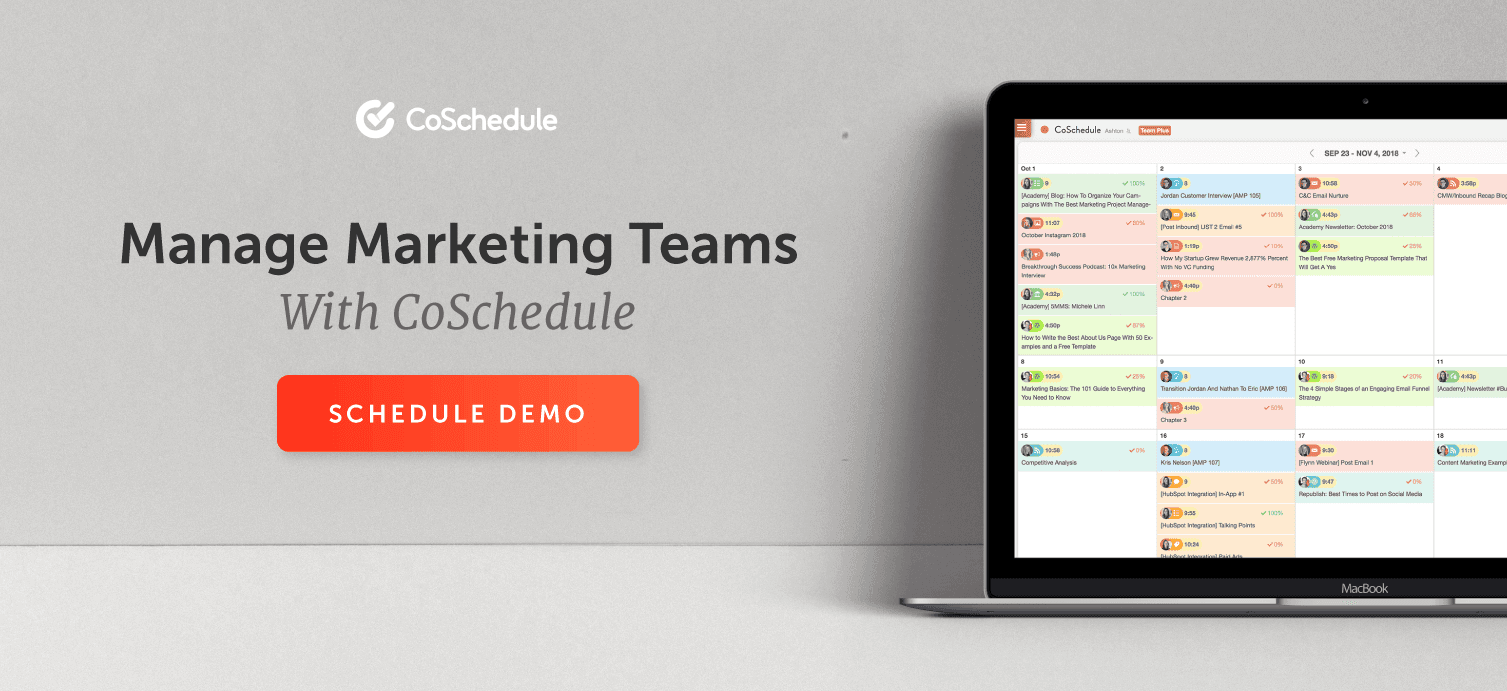 This post was most recently updated on Dec. 11, 2019.
This post was most recently updated on Dec. 11, 2019.The post The Best 2020 Content Calendar Template to Get Organized All Year appeared first on CoSchedule Blog.