 When you're just getting started with CoSchedule, it can be challenging to know what project to add to your calendar first. This blog post will walk you through how and when to add certain CoSchedule activities to your marketing calendar.
When you're just getting started with CoSchedule, it can be challenging to know what project to add to your calendar first. This blog post will walk you through how and when to add certain CoSchedule activities to your marketing calendar.
What Is This Guide? This guide will walk you through how you can use CoSchedule to manage your daily tasks and projects.
Who’s This Guide For? New CoSchedule users that are on a marketing team.
What You’ll Learn:
- How to plan new projects in CoSchedule.
- Where to find your tasks.
- How to collaborate better using discussions and attachments.
Table of Contents
- CoSchedule Activities
- Adding a New Project to The CoSchedule Calendar
- Completing a Task in CoSchedule
- Discussions in CoSchedule
- Attachments in CoSchedule
CoSchedule Activities
CoSchedule is made up of a series of activities that help you plan, coordinate, and prioritize your marketing. This consists of things like marketing projects which include stand-alone items like one-off newsletters, updates to a landing page, or single blog posts; marketing campaigns are usually multi-channel and consist of multiple projects all working toward the same goal.Marketing Projects
In CoSchedule, projects are the backbone of the calendar. Each block on the calendar represents a marketing project that your team is responsible for. A project in CoSchedule is anything that the marketing team will produce. It could be blog posts, white papers, eBooks conference tear sheets, promotional swag, brochures, paid search ads, or anything in between.
A project in CoSchedule is anything that the marketing team will produce. It could be blog posts, white papers, eBooks conference tear sheets, promotional swag, brochures, paid search ads, or anything in between.
Marketing Campaigns
A marketing campaign is made up of a series of projects and has a beginning and end date. Think of it this way: if you’re launching a new product, you usually have a series of associated projects like emails, social ads, search ads, blog posts, social messages, maybe even commercials and print materials. These things run over an extended period of time. A marketing campaign is a way to group projects together to stay organized and to visualize the duration of the campaign.
Adding a New Project to The CoSchedule Calendar
When you want to add a new project to the calendar, simply click the plus sign on a day. There are two ways to think of this:- Add the project on the launch date. (Great for things that have a hard publish date like blog posts.)
- Add the project on the start date. (Great for things that have ongoing activities and no hard launch date.)
 Once you click the plus sign on the calendar date, you’ll see a list of options appear.
Once you click the plus sign on the calendar date, you’ll see a list of options appear.

- Choose “Project” to add a marketing project like a blog post, video, paid ad, etc.
- Choose “Social” to add a stand alone social media message or a social media campaign.
- Choose “Campaign” if you want to create a series of projects that are related to each other or promoting the same initiative.
- Choose “Mailchimp” if you want to create an email in Mailchimp.
- Choose “Hubspot” if you want to create a new email, blog post, or landing page in your Hubspot account.
- Choose “WordPress” if you want to create a blog post on your calendar AND a new post in your WordPress account.

Completing a Task in CoSchedule
This is where your home dashboard becomes vital. Head over to your CoSchedule Home Dashboard to see all of your daily priorities and tasks. To start working on one of your tasks, click into the task. This will bring you to the project view where you can complete your task.
To start working on one of your tasks, click into the task. This will bring you to the project view where you can complete your task.
 In the project view, you’ll see a workflow on the right-hand side. This holds people accountable for hitting their deadlines.
There is also the ability to have approvals built into the workflow. Once you check off your task, the individual responsible for approving it will automatically be notified. This eliminates bottlenecks that often form when approvals are necessary.
In the project view, you’ll see a workflow on the right-hand side. This holds people accountable for hitting their deadlines.
There is also the ability to have approvals built into the workflow. Once you check off your task, the individual responsible for approving it will automatically be notified. This eliminates bottlenecks that often form when approvals are necessary.

Discussions in CoSchedule
Discussions are a powerful way to cut down on the need for status updates and to make sure you have everything you need to complete your task. It also makes it easy to jump into a project and quickly get up to speed. Discussions can be found by clicking the tab with the conversation bubble icon.
Attachments in CoSchedule
Under the attachments area, you can add things like Google docs, files from your Asset Organizer or Dropbox, or a social campaign. Adding a social campaign allows you to write your social messages directly in the project they are promoting so you don’t have to bounce over to another tool to promote your content.
Adding a social campaign allows you to write your social messages directly in the project they are promoting so you don’t have to bounce over to another tool to promote your content.
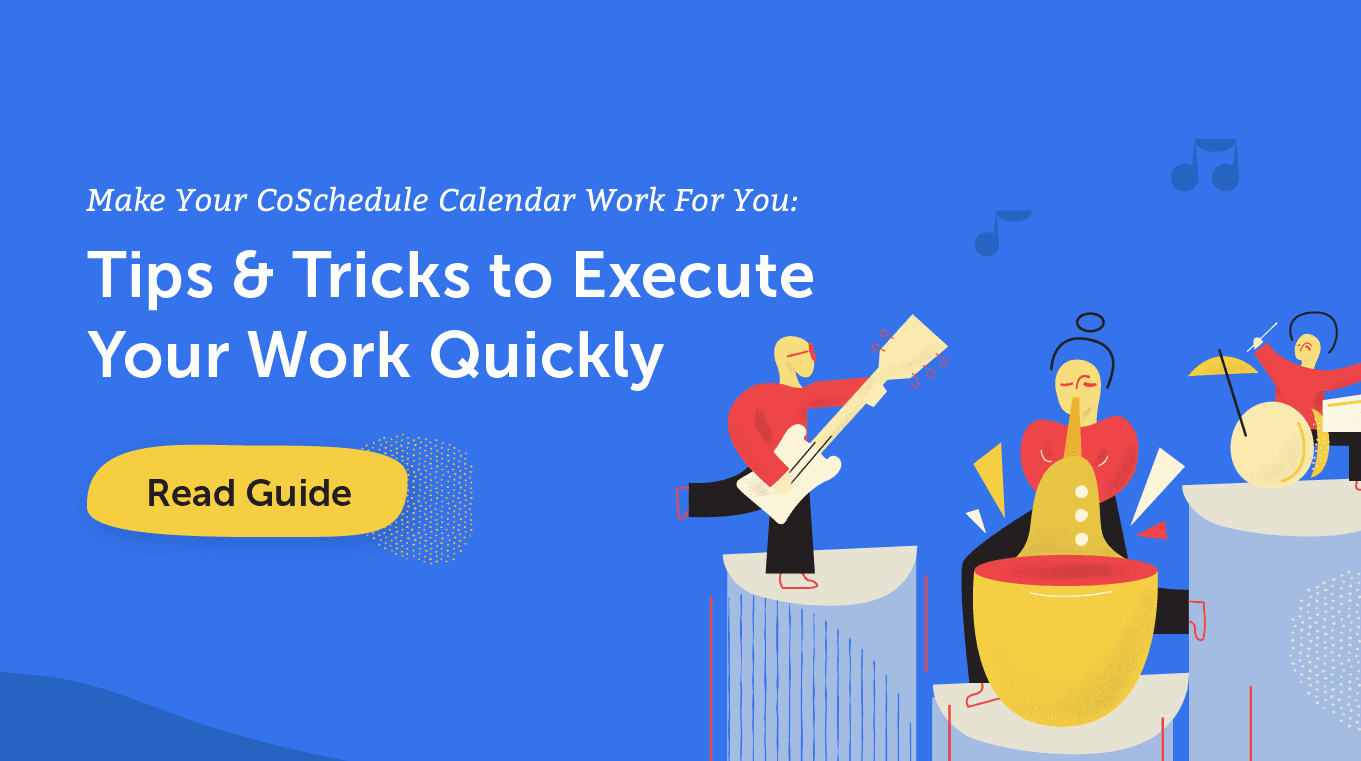
The post How Marketing Team Members Can Use CoSchedule to Plan Their Work appeared first on CoSchedule Blog.


















