 Adding integrations to your CoSchedule account helps maximize the value you receive from your entire marketing tool stack.
Integrations make CoSchedule the single source of truth for all marketing activities. It means you can continue using the best tools to create and deliver your messaging while gaining visibility into how everything interconnects and works together.
Adding integrations to your CoSchedule account helps maximize the value you receive from your entire marketing tool stack.
Integrations make CoSchedule the single source of truth for all marketing activities. It means you can continue using the best tools to create and deliver your messaging while gaining visibility into how everything interconnects and works together.
Table of Contents
Introduction
What is this guide? This lesson covers how to set up integrations to get more value out of CoSchedule. Who’s this guide for? New CoSchedule champions that will be implementing CoSchedule for their marketing team. What you’ll learn:- How to set up WordPress.
- How to add Google Drive.
- What calendar sync is.
- How to integrate your email marketing.
- How to add social profiles.
- What value social sync provides.
Integrating a WordPress Account
CoSchedule’s WordPress integration helps you stay on top of marketing activities that are happening outside of CoSchedule. Whenever someone creates a new post in WordPress, it will automatically appear on your CoSchedule calendar so you can see when all posts are going live. To connect a WordPress account: Follow the prompts until you reach this screen:
Follow the prompts until you reach this screen:
 Next, follow the step-by-step directions listed to finish your WordPress set-up.
Next, follow the step-by-step directions listed to finish your WordPress set-up.
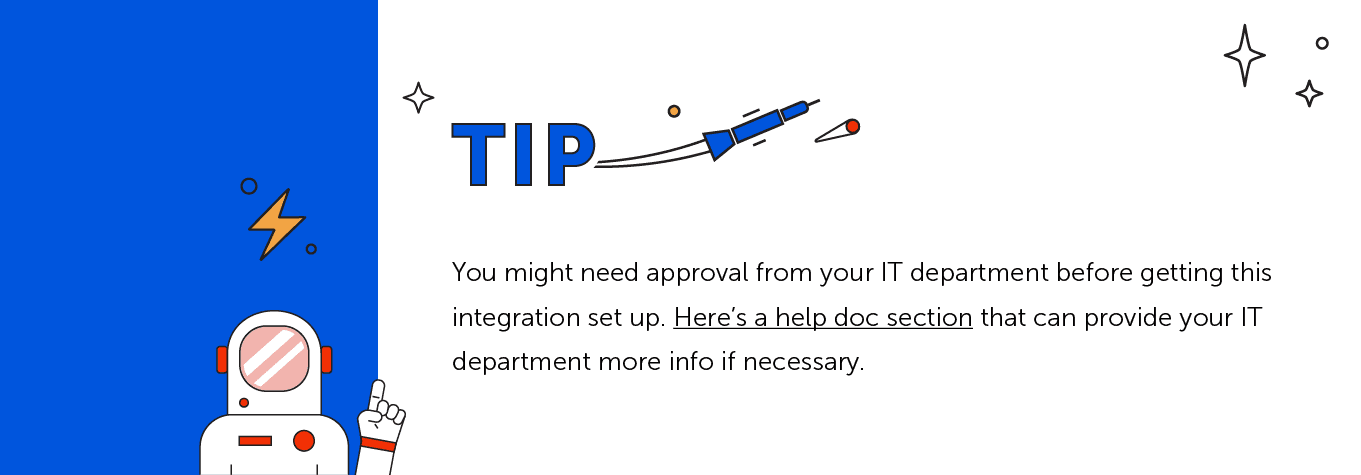
Adding a Google Drive Integration
The next integration we recommend adding is Google Drive. This allows you to attach Google files to any CoSchedule project so everything is in one place. Attaching Google Drive files to projects makes it easy for people to see all the work that has been done without needing a meeting to get them up to speed. To connect Google Drive:

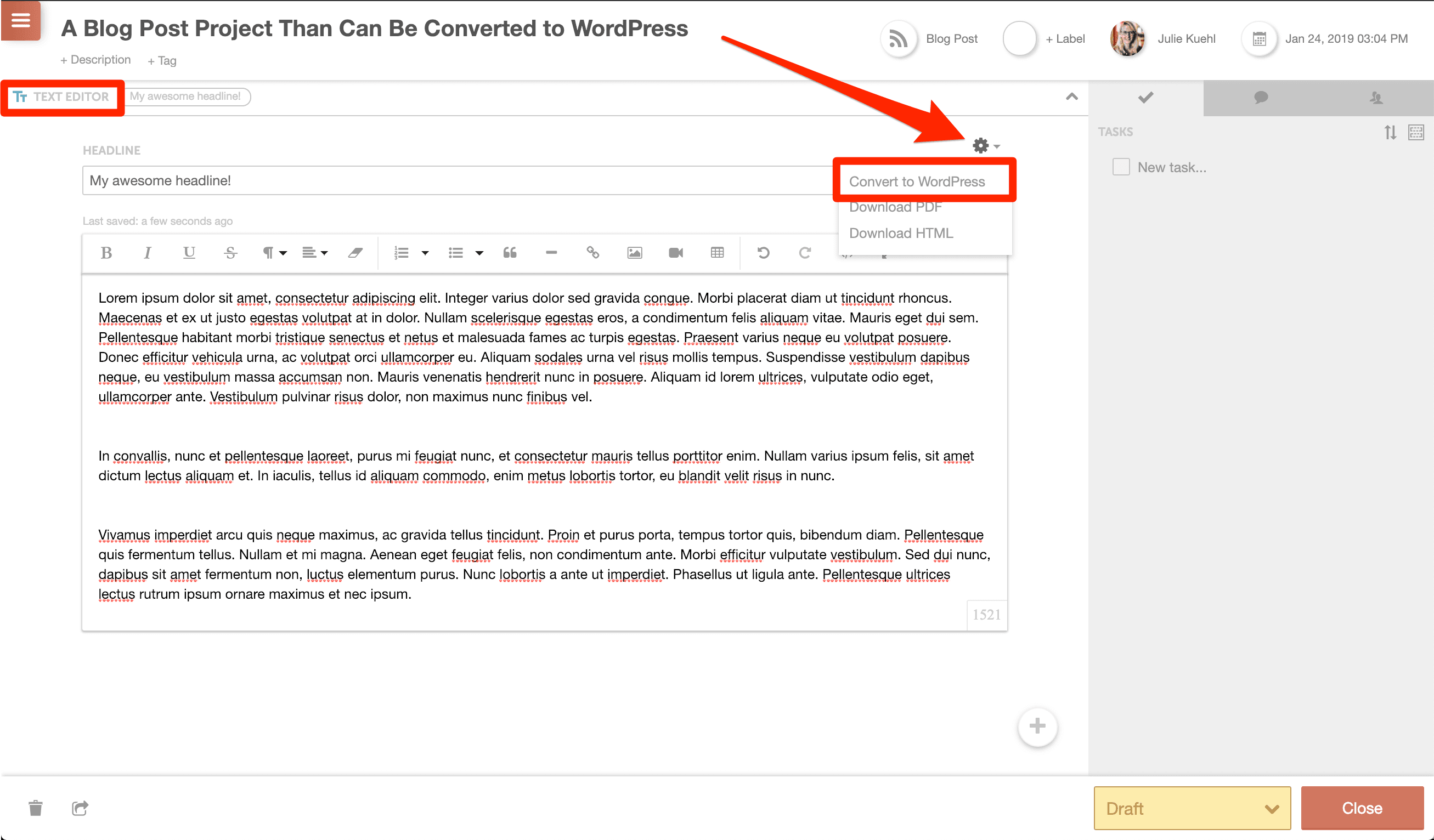 Follow the prompts to set up the integration.
Follow the prompts to set up the integration.
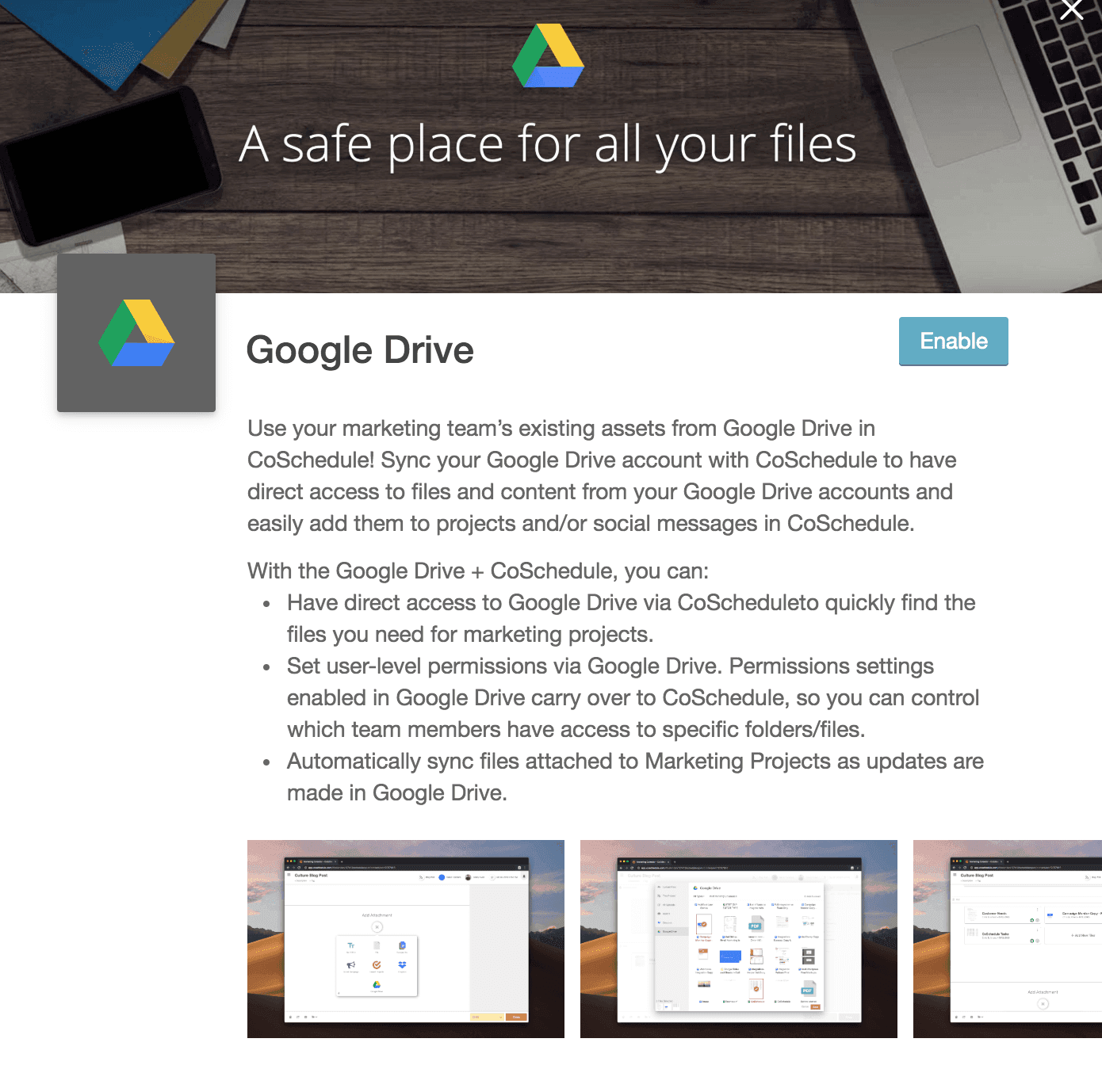 When you reach this screen, follow the step-by-step directions listed to finish your Google Drive set-up.
When you reach this screen, follow the step-by-step directions listed to finish your Google Drive set-up.
Calendar Sync
Keep important projects top of mind and stakeholders in the know. With Calendar Sync you can add read-only projects and/or social messages from CoSchedule to a Google Calendar, Outlook Calendar, Apple Calendar, or other calendar application. This makes all your CoSchedule activities available to stakeholders so they can stay updated on what your team is working on. To set up calendar sync: Here’s what calendar sync looks like on a Google Calendar once you’ve set it up.
Here’s what calendar sync looks like on a Google Calendar once you’ve set it up.


Connecting an Email Marketing Account
Visibility when it comes to email marketing is vital. You don’t want to send too many emails to the same list or you risk increasing your unsubscribes. Integrating your email marketing platform with CoSchedule makes it simple to see all the emails that are going out so you can manage your email strategy at a glance and keep everyone on the same page. There are a few email marketing platforms that CoSchedule integrates with, including:- MailChimp
- Campaign Monitor
- Constant Contact

Adding Social Profiles to CoSchedule
Social media is an important element for your marketing, so why not do it all in one tool? Connecting social profiles to CoSchedule brings your social team into the same platform as the rest of your marketing team, so you can easily plan, schedule, monitor, and report on ALL your marketing activities… including social. Here’s how to connect a social profile to your CoSchedule calendar:
Social Sync
Once you’ve added a new social profile to your calendar, CoSchedule will bring in historic social messages and analytics for that profile.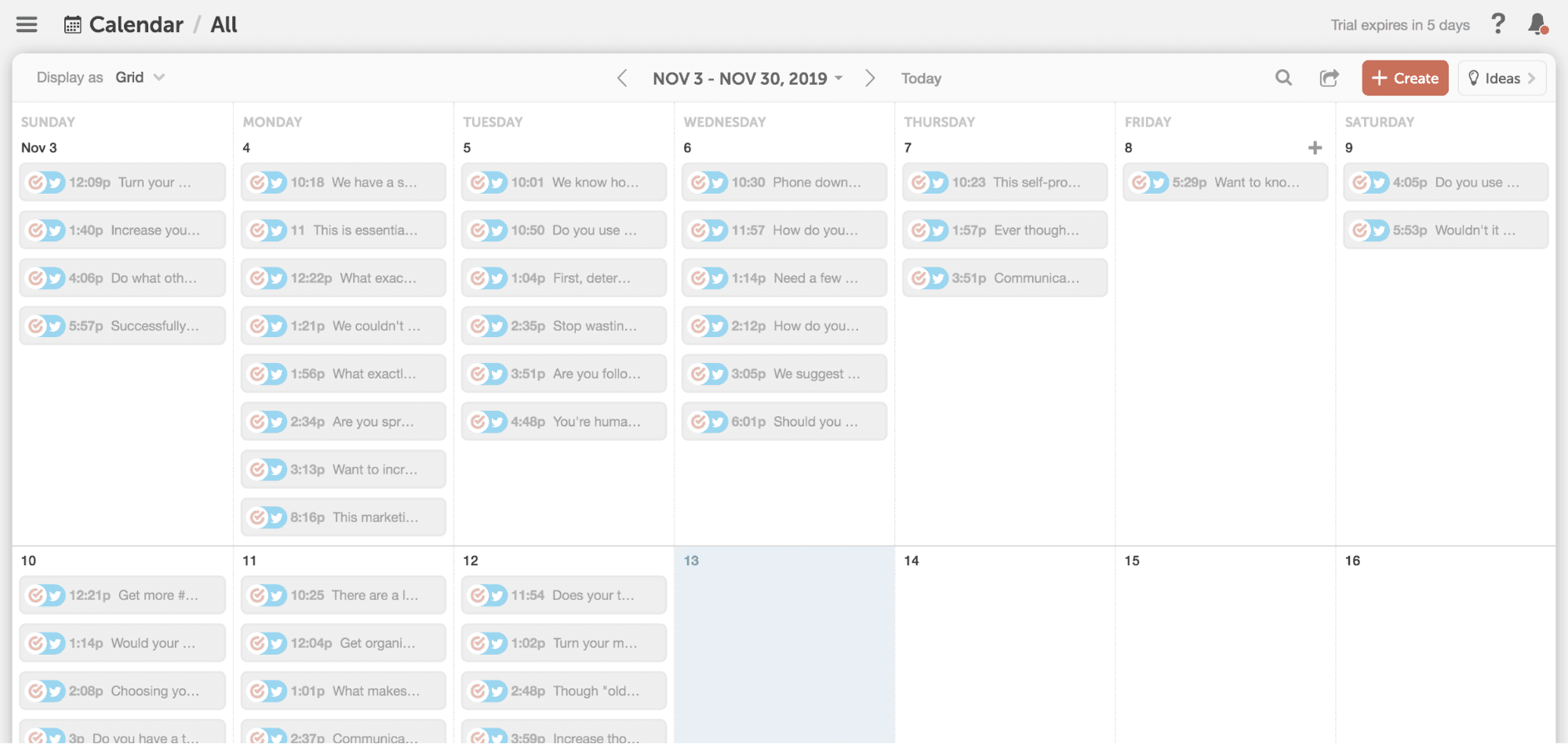 If you want to continue using a different social media scheduling tool, adding social profiles to your CoSchedule account means that CoSchedule will continuously sync new messages onto your calendar that were posted natively or via other scheduling tools so your social reports are always accurate.
This means that you get all the benefits of CoSchedule’s amazing visibility and reporting features – even if you decide to schedule messages outside of CoSchedule.
If you want to continue using a different social media scheduling tool, adding social profiles to your CoSchedule account means that CoSchedule will continuously sync new messages onto your calendar that were posted natively or via other scheduling tools so your social reports are always accurate.
This means that you get all the benefits of CoSchedule’s amazing visibility and reporting features – even if you decide to schedule messages outside of CoSchedule.

The post How to Maximize the Value of Your CoSchedule Calendar with Integrations appeared first on CoSchedule Blog.
